I’ve been using Evernote since 2013 and I had over 1,800 notes stored. Evernote significantly increased the price of my subscription so it’s finally time to move to an alternative.
I started using Evernote as a poor university student - it was a free option and was far more powerful than alternatives like Apple Notes and more flexible than OneNote. Eventually as my number of notes and devices grew I upgraded to a paid plan which steadily increased in price, particularly after being acquired by Bending Spoons. While Evernote got worse, everything else got better - Apple Notes got better and many great new alternatives popped up - like Notion, Obsidian and Bear.
The key things I wanted in a note taking app are:
- Backup - Evernote had no automated note backup solution so I had to manually backup my ENEX files. I’d like something that I can easily backup to ensure I don’t lose my notes if the service goes away.
- Fast and reliable sync - Evernote’s syncing worked pretty well and generally handled conflicts gracefully, so I want something which works just as well.
- A mobile app - I want access to my notes on the go.
- Offline access - I want to know that I can always access and change my notes even if I happen to be without phone signal or having an internet outage at home.
- Data portability - Moving notes between formats can be a pain, particularly when you have a lot of them. I want my notes to be stored in an easily portable format.
Why Obsidian?

I chose Obsidian because it uses a simple file/folder structure with notes stored in markdown. This let’s me structure my notes in any way I want and they remain extremely portable, are easy to sync & backup, and always available offline.
Obsidian starts very simple - more like an IDE for authoring markdown notes, but the more you dig into Obsidian you’ll see there’s a large community with heaps of plugins.
If you want something which is more ready to go out of the box, Bear looks like a good option, but I haven’t used it myself.
Figure out how you’ll use it
I spent a few weeks just using a fresh Obsidian vault with my older notes still in Evernote. This helped me figure out how I want to use it before committing to migrating all my notes.
Attachments
Since Obsidian uses a standard file/folder structure so files attached to your notes exist somewhere in Obsidian’s file structure. By default it just dumps them in your main vault folder. This might be what you want, but for me this would be absolute chaos.
I installed the Custom Attachment Location plugin as it lets you specify a custom naming scheme for your attachments.
Personally I’ve set my new attachment location to ./Assets/${noteFileName} as I like to have an Assets folder in the same directory as the note with a folder for each note’s attachments. For example:
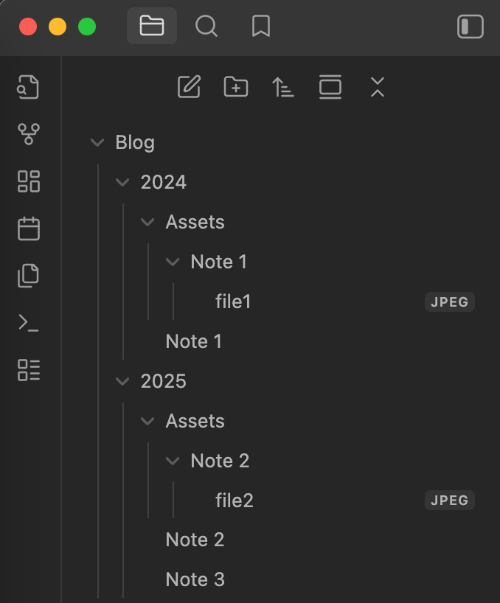
The best things about this plugin is:
- It has a command to “Collect attachments in entire vault” - this will tidy up all my existing attachments to match these settings.
- As you move notes or rename them, it’ll automatically move the attachments to match the rules.
Encrypted notes
I had a few encrypted notes using Evernote’s password protection.
I had a look around for options to store encrypted notes, but ultimately decided that Obsidian likely isn’t the best place for them.
My existing encrypted notes fell into two categories:
-
Passwords/secret keys E.g.: server passwords and SSH keys
None of these old secrets were relevant anymore, and going forward these all belong in my password manager.
-
Personal notes E.g.: health information.
I decided to move my personal notes to Apple Notes instead. Apple Notes can encrypt the entire note (rather than just a password protected region) and it’s more convenient to use Face ID than typing a password.
Note browsing
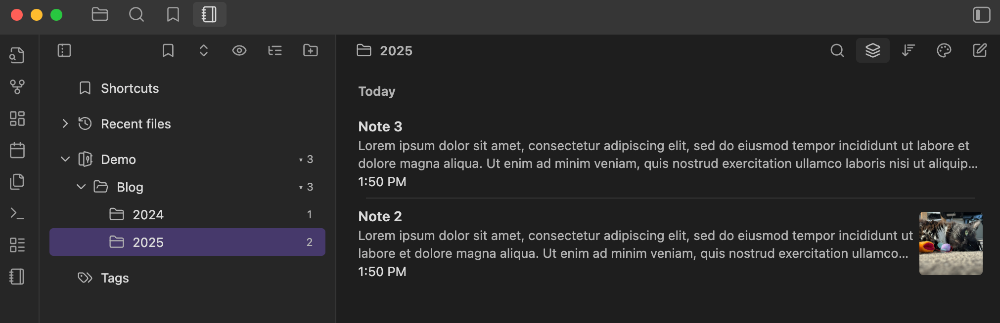
Evernote groups and previews files sensibly by default - I liked that I could click into a stack of notebooks and see all the notes all together, organised by time.
Out of the box, Obsidian’s note browsing is essentially a simple nested file browser with some support for fancy graphs to find notes by links and tags.
I installed the wonderful Notebook Navigator plugin which gives a much more familiar note browsing experience.
In particular I like that I can:
- Click anywhere in the file hierarchy and see all notes inside that folder.
- See previews of note content and attachments while browsing (I recommend enabling the Dual Pane layout on desktop).
- See counts of the number of notes in each folder.
- Group notes by time period - this avoids me going over the top with file grouping.
Structure
Evernote had a fairly limited hierarchy with Notebook Stacks and Notebooks. Obsidian opens that up a lot more with a virtually unlimited hierarchy, giving me far more options for organising my notes.
Note structure is a massive topic with many differing opinions - ultimately it’s about finding what works for you!
My approach
I’m all about files and folders - I like everything to be long in one place rather than having multiple homes with tags. Tags can be helpful to cut across the structure but they aren’t my primary way to organise my notes.
The guidelines I try to follow in my structure are:
- Use a consistent high level structure between my cloud storage and Obsidian.
- e.g.: Career, Finance, Personal, Tech, Projects.
- Quite often, the projects I write about will have corresponding files in my cloud storage so it makes sense to try keep these as aligned as possible.
- Keep notes with other notes about the same topic.
- e.g.: All notes related to my Mortgage sit in a Finance/Mortgage folder.
- This means I can revisit all the notes about this topic in one place.
- Sometimes it’s harder to get more specific - it’s fine for things to belong in a top level folder.
- Where there are many notes about a topic, organise notes by year.
- e.g.: I have quite a few notes about my Homelab projects so these go in a Tech/Homelab folder organised by year.
- Notebook Navigator’s grouping means I don’t really need to do this, but I find it helps my sanity a little.
- Use an “Archive” folder for old things.
- e.g: For old tech notes I have a Tech/Archive folder arranged by year.
- I had a lot of old notes that I wanted to keep but weren’t particularly relevant or didn’t fit into my structure. An “Archive” folder gives these notes a place to exist without feeling like I have to fit them into the structure.
- Ensure everything has a place.
- My Evernote notes would end up in a “Unsorted” folder by default. Over time this meant I had quite a lot of notes in the “Unsorted” folder.
- Going forward, I’ll aim to find a more specific place for my notes - if I can’t, that’s a sign a the system isn’t working.
Dates
The created and modified dates on notes are important to me as they allow me to browse notes by time. Most of my notes are time-bound with only a handful which are evergreen.
By default, Obsidian is simply using the file created and update times as the note for a date. You can put date metadata in the note Frontmatter, but I haven’t bothered - I like the simplicity of one place for this metadata, and so far it hasn’t caused any problems.
If a note is time based, I tend to put the date or month in the note’s title (e.g.: “2025-09 Evernote to Obsidian migration”) but this is more of a convention I employ when appropriate rather than a hard rule.
Migration
You have two options when migrating your data from Evernote to Obsidian - Obsidian’s Importer or Yarle. It turns out that Obsidian’s importer is actually just Yarle under the hood but with a few sensible default’s set.
I went with Yarle as it gave me more configuration options but you’re gonna get very similar results with either option.
As I had quite a few notes, I identified a collection of more complex notes to check after the migration to see how they behaved. Some examples of these are:
- Notes with lots of bullet point lists.
- Notes with embedded links.
- Long notes.
- Notes with weirdly formatted content
- E.g.: Code notes created from a time before Evernote played nicely with code.
I did a few test migrations with both Obsidian’s importer and Yarle. Both tools did a great job with only minor formatting problems like extra spaces.
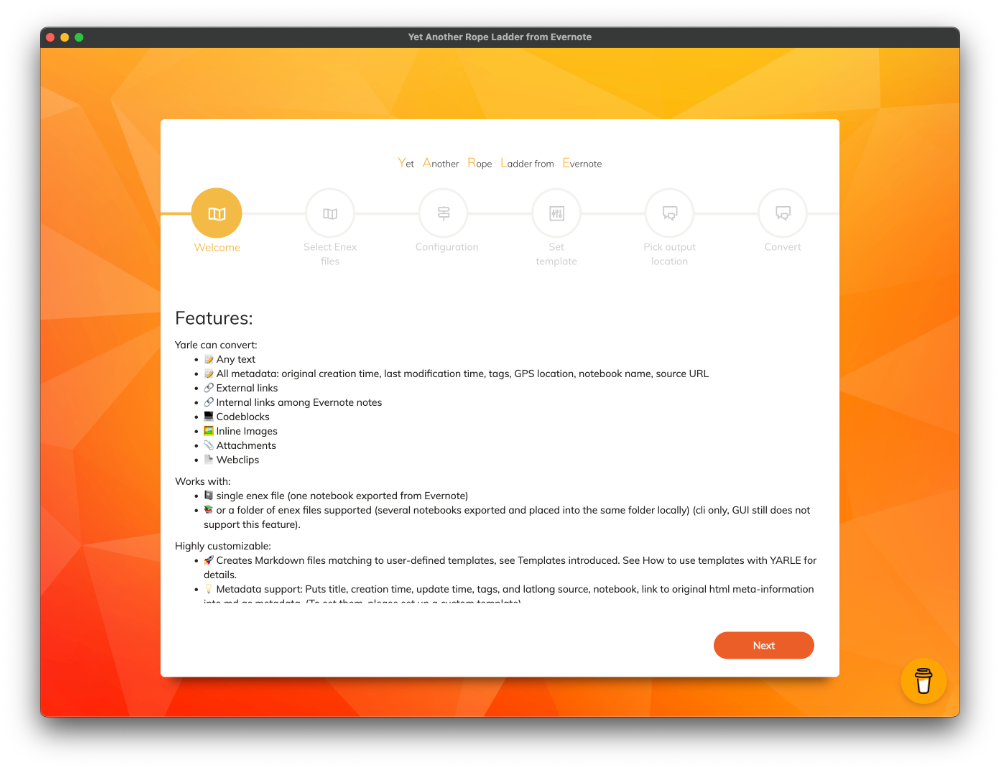
Yarle template
Since I didn’t need any date information in the Frontmatter, the only Frontmatter I wanted imported were my tags, and I only wanted the Frontmatter section to exist if the note had a tag.
This is the Yarle template I used to achieve this:
{tags-yaml-list-block}---
tags: {tags-yaml-list}
---
{end-tags-yaml-list-block}{content-block}{content}{end-content-block}
Sync
There are so many options available for Obsidian syncing - Obsidian has a page on their website explaining the options.
I use Obsidian Sync (their $4 USD/mo first-party sync option) has been a smooth experience - it syncs changes to notes and settings incredibly quickly.
My only concern with Obsidian Sync is their Standard plan only supports files up to 5mb and 1gb of files in total. If I approach this limit I’ll need to consider alternative options such as iCloud (not supported on Windows/Linux) or Git (more complex on iOS).

Backup
I like to have automated backups of my files to ensure that in the worst case scenario if my cloud account is deleted I still have a copy of my notes. In practice, my notes all sit on multiple devices including my computer which is backed up, but I still wanted to have an automated sync just in case.
I considered setting up a headless instance of Obsidian using the docker-obsidian Docker image (inspired by this blog post from @rolle). However, ultimately I decided this was just too complex and likely too prone to failure.
Instead, I decided to use the Obsidian Git integration to automatically sync my notes to GitHub from my computer. The great thing about this is it retains all my file history so I can recover notes I’ve accidentally deleted.
As this relies on my computer being used and having the Obsidian app open, I setup monitoring with healthchecks.io to ensure I’ll be notified if my note backup hasn’t hit it’s success ping in the last two weeks.
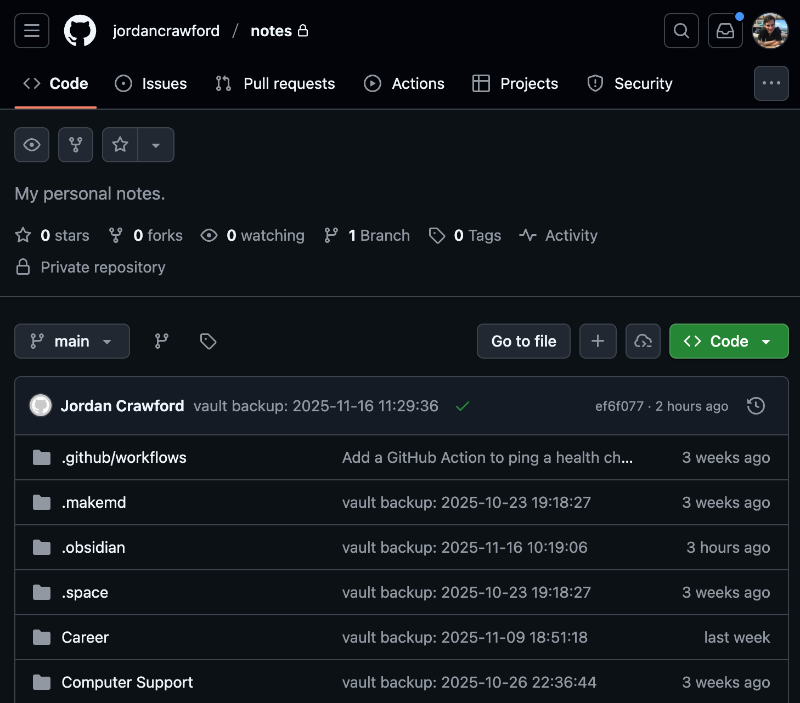
Git backup setup
- Create a Git repo to store your notes.
- Install the Git plugin for Obsidian.
- See this guide to configure the integration. I connect to my remote repo through SSH, just like other code projects on my computer.
- Ensure the Git plugin is only enabled on your main device.
- In the “Sync” plugin I have disabled syncing for “Active community plugin list” - this lets me switch on and off plugins for individual devices.
- Important - set the “Merge strategy” to “Other sync service”
- This ensures that it’s only used to backup notes and can never overwrite changes in my vault.
- I set my “Auto commit-and-sync interval” to 10 minutes and disabled the auto-commit after stopping file edits.
- I configured a simple GitHub Action which runs on each commit and hits healthchecks.io. This ensures I’m notified if my notes aren’t backed up to GitHub at least once a week
Conclusion

I’m happy with my decision to switch to Obsidian!
It’s cheaper than Evernote and my notes remain extremely portable in a markdown format. I have new ways to organise my notes with a flexible file hierarchy, and my notes are finally backed up automatically.
