I switched my personal account to Google Workspace so I could use my own domain name for my email. I remained a loyal user but the alternatives have improved and the things that kept me loyal have changed. It’s finally time to migrate from Google Workspace to a personal Google account.
I’m not intending this article to be a full step by step tutorial, but I hope it can point you in the right direction if you’re attempting a similar migration. This article is organised in a rough order of operations but you can jump a section that’s relevant to you:
- Why leave Google Workspace?
- Finding a new email provider
- Taking a backup of your Google Workspace account
- Setting up my new personal Google account
- Migrating email and contacts to the new email provider
- Migrating Google Calendar
- Switching out any ‘Login with Google’ integrations
- Cloning my Google Chrome profile
- Saving my YouTube channel
- Migrating Google Drive
- Moving Google Home devices
- Delete Google Workspace
1. Why leave Google Workspace?
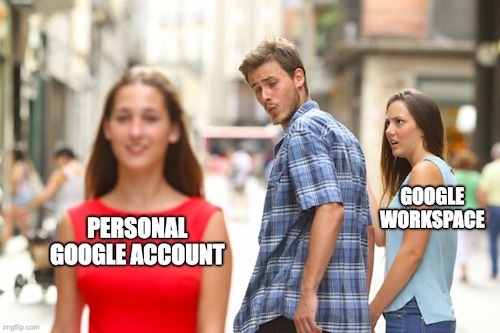
The reasons I’m moving away from Google Workspace are:
- Many decent options are popping up for custom domain email hosting, e.g.: iCloud has recently added custom domain support.
- The Drive File Stream app allowed me to download my files on demand rather than syncing them all to my computer. It’s a must-have feature for me since I can’t fit all my Google Drive files on my laptop. It was exclusive to Google Workspace but in 2021 it was rolled into the standard Google Drive app.
- Workspace has some annoying restrictions since it’s a business focused service - for example, you can’t change ownership of a file to a user outside your organisation and you’re unable to invite personal users to a Google Home managed by a Google Workspace user.
- It used to cost me about $6/NZD/month for the lowest tier, but this is now about $10/NZD/month. The base price has increased, as well as changes in the currency and taxes which make Workspace an expensive option compared to it’s alternatives.
I still have lots of Google services that I still want to use, so this isn’t a full de-Google-ification for me. My goals are:
- Migrate my email away from Google Workspace.
- Move Google services to a standard personal Google account (without Gmail).
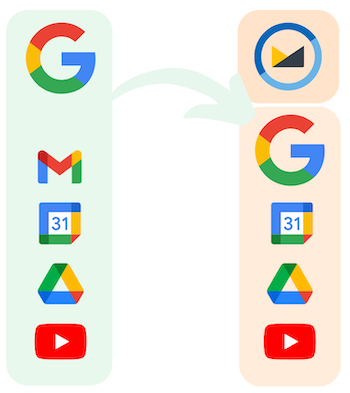
There are also still many Google services which I don’t use so you’ll need to figure out out to migrate the remainder. For example, I moved away from Google Photos some time ago - but if you use Google Photos you may want to take a look at jordancrawford/google-photos-takeout-fixer, a project I made to clean up the messy Google Photos export via Google Takeout to make it easier to upload elsewhere.
2. Finding a new email provider
I tried a few different options for my new email provider. There are some good options around, all with different pros and cons and at different price points.
Gmail + Cloudflare
Price: Free
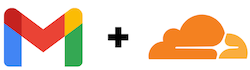
If you like Gmail, you can pair a personal Gmail account with Cloudflare email routing for a free custom domain option - blogger Jay Caines-Gooby wrote an article on how to do this.
I considered this option, but I intentionally wanted a Google account without Gmail so that I could use my email address as my Google login email rather than an @gmail.com address.
iCloud+ custom domain
Price: $12 USD/year for 50GB storage

My original intention was to use iCloud+’s custom domain support. It’s one of the cheapest options since you only need to pay for some iCloud storage to get access (and iCloud pricing is very reasonable). iCloud also supports generating masked email addresses with the “Hide my email” feature - these are essentially automatically generated email aliases which make it easy to hide your real email address.
When I tried iCloud I found the domain setup process to be fairly flaky. It was having trouble verifying my DNS settings and during this process my domain was stuck in a state where it was bouncing emails back to their sender. When I finally did manage to get verification to work, my custom domain addresses didn’t show up in my list of available email addresses - I had to create another email address to get this fixed.
In short, it was cheap but wasn’t quite as solid as I was hoping so I decided to look into other options.
Migadu
Price: $19 USD/year for the micro plan

Migadu is incredibly cheap and has very flexible overage limits on their plans. I quite liked Migadu, it was easy to get started and it has many advanced features. It’s as close as you can get to running your own email server without actually running one - including offering mailboxes for other users within $19/USD/year micro plan.
The main downside of Migadu was it’s webmail. It was certainly usable but lacked many of the features of modern webmail clients. I’d recommend using Migadu with a desktop mail client.
I decided Migadu was a little too complex for my needs and I wanted something with a solid webmail so I kept looking.
Fastmail
Price: $50 USD/year
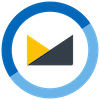
The option I ended up landing on is Fastmail. Fastmail is the most expensive option I considered but what got me over the line with it was:
- A very easy setup experience - it let me login with my Google account and it pulled all my email, contacts and calendar in - even offering to check the old account automatically which was a perfect way for me to try out the experience without actually moving my domain over.
- It can link into Google Calendar, giving me a handy way to access and edit my calendar while retaining Google Calendar features such as my shared calendar with my partner.
- A quick, clean, web interface and mobile app.
- Handy features like masked email and scheduled send.
3. Taking a backup of your Google Workspace account
Before we get into it, you should take a full backup of your Google Workspace account. You can do this at takeout.google.com.
I recommend setting the “Exports larger than this size will be split into multiple files.” option to something larger than the default of 2GB chunks. I left mine as 2GB and ended up with about 50 files to download, and any files over 2GB ended up as their own part (not inside the zip - very odd!).
It took a few hours for my backup to be created. Afterwards, I downloaded this backup to my Synology NAS, then extracted all the files to a folder by selecting all items and choosing “Actions” -> “Extract” -> “Extract…” and choosing “Extract all”. I also made one big zip of the backup for safe keeping - I’ll likely hold onto this for at least a year to be sure there’s nothing I forgot about.
4. Setting up my new personal Google account
My Google Workspace account already used my primary email address (e.g.: [email protected]). This means couldn’t just sign up a new personal Google account under that address.
To free up the email address you’ll either need to sign up with a different email address or move Google Workspace to a different primary domain. I initially signed up my new personal Google account under a different email address so that I could experiment with the account. Then, once I was ready to commit to the migration I moved Google Workspace to a different domain to free up my email address.
Approach 1 - Sign up with a different email address
Many email providers (including Google, Fastmail and iCloud) ignore anything after a + symbol in your email address - i.e: emails sent to [email protected] will have the +anything part stripped out and go to the mailbox of [email protected]. This is handy for so many things, like to have multiple accounts for the same website.
This trick works when you sign up for a Google account - you can use an address like [email protected] and still receive emails for the new Google account but without clashing with your existing Google Workspace account.
On Google accounts without Gmail, you’re free to change your email address whenever you need so you can change your email address to your primary address when you’re ready.
Approach 2 - Move Google Workspace to another primary domain
Once you’ve moved email away from Google Workspace (in the next step) you’ll be able to safely switch Google Workspace to a different domain name. This means your Google Workspace account will still be able to receive email (which might be handy throughout the migration process, for billing emails from Google, etc) but frees up your email address. You don’t have to buy another domain name - you can simply use a subdomain of your existing domain, e.g.: workspace.example.com. Your Workspace account would become something like [email protected] and free up [email protected] for use.
Go through the process of adding a new domain as a ‘Secondary domain’ in “Add a user alias domain or secondary domain” (including configuring your DNS), then switch it to being the primary domain with “Change your primary domain for Google Workspace”.
I didn’t manage to delete the old domain name - it kept complaining that the domain name was in use. However, I found that the only thing I actually needed to do was make sure I’d deleted all aliases off the old domain - I removed the alias on my user account and a Google Group that had been setup using an address on that domain. To find any rogue aliases, I used a piece of software called GAM - the gam print domains command found all aliases on the domain.
5. Migrating email and contacts to the new email provider
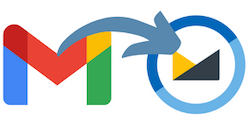
The process for moving your email and contacts will vary based on your chosen provider, but for Fastmail this was a fairly simple process since Fastmail offered to migrate them for me during setup.
Next, I updated my DNS to point to Fastmail so that new emails would go to my Fastmail account. I sent a test email from another email address to confirm that emails were coming in to my Fastmail account.
I also installed the Fastmail mobile app and setup my email and contacts on my laptop (they make this easy through the website - just download a system profile from the Fastmail settings which automatically sets it up). One caveat with contacts is that Android doesn’t support CardDAV, so if you want your Fastmail contacts synced to your Android phone’s contact app you need a $5 app - more info about this on the Fastmail help site.
6. Migrating Google Calendar

I had a little bit to think about with my Calendar.
My partner and I share a Google Calendar. Google Calendar sharing only works with Google Calendar - you can’t link Fastmail directly to a shared Google Calendar and my partner isn’t gonna move to Fastmail in order to share a calendar. I also quite like the handy public holidays calendar which Google Calendar includes - I couldn’t seem to find a working ICS/iCal feed of NZ public holidays online.
Fastmail has an integration with Google Calendar, so I could use Fastmail as my source of truth for calendars and let it pull in the public holidays and shared calendars. However in my testing, Fastmail’s Google Calendar integration has a bit of a delay (5-10 mins) - so if one of us added an event to the shared calendar, the other person may not see it for up to 10 minutes.
By using Fastmail as my primary calendar system, I’d also miss out on some of Google Calendar’s handy features, such as automatically adding Google Meet meetings to calendar events I create (not something I do often on my personal calendar but still a handy feature).
I decided to stick with Google Calendar as my primary calendar system, however for convenience I’ve still got it linked into Fastmail which lets me add events to the calendar from the Fastmail interface.
Migrating my calendar from Workspace to my new Google account:
- For my personal calendars, I exported them from the “Calendar settings” tab when managing the calendar, then imported this calendar from the “+” button next to “Other calendars” (a copy of the calendar is also included in the Google Takeout download).
- For any shared calendars, I added my new account to the calendar (under “Share with specific people” in the calendar settings), clicked the “Add this calendar” on the email Google sends, then removed my old account from the list.
7. Switching out any ‘Login with Google’ integrations
Many websites let you login with your Google account which is super handy!
Don’t forget to visit your “Apps with access to your account” (myaccount.google.com/permissions) page, login to each of the sites under “Signing in with Google” and switch them to email and password based authentication so you don’t lose access to these accounts when cancelling Google Workspace. I found that I’d only used Google for a handful of websites, and each of these had some sort of option to setup a password in their account settings pages.
8. Cloning my Google Chrome profile

Over years I’ve built up all sorts of bookmarks and Chrome extensions so I’d like to keep my Chrome profile. When using Google Workspace, the Chrome profile is managed by the organisation and the information is deleted when you sign out of the Chrome profile. This means we can’t just sign out of the Chrome Profile and sign in under a new account.
Instead, I needed to make a copy my Chrome profile and get that to sync to my new account.
Process for copying a Chrome profile (on macOS):
- Quit the Google Chrome application.
- Go to
~/Library/Application Support/Google/Chrome(use “Go” -> “Go to folder…” in Finder). - You should see several folders like “Profile 1”, “Profile 2”, etc - figure out which one is your main Chrome profile (if you have multiple).
- Chrome keeps old profiles in here so I had more profile folders than active profiles which can be confusing.
- I found that profiles which took up the most disk space were generally the ones I used frequently.
- I copied the Chrome profile folder and gave it an unused number, e.g.: Copy the “Profile 2” folder and call it “Profile 3”.
- When launching Chrome, you’ll see the profile show up - but it’ll remain logged in as your Google Workspace account. To remove the account, follow this SuperUser response to manually remove the account from the Chrome profile.
- Launch Chrome, log into your new Google account with the copied Chrome profile and enable sync. Your Chrome profile will be synced to your new Google account.
- (Optional) To be sure everything’s synced fine; delete your copied profile, create a new Chrome profile, login to your new account and let it sync back down.
- I figured by starting fresh I save myself from any weirdness this process may have introduced.
- On all your other computers, make a new Chrome profile and sign in with your new Google account - the Chrome profile will sync automatically as usual.
9. Saving my YouTube channel

As far as I can tell, I was faced with two main options for YouTube -
-
Start fresh, re-uploading any videos, re-subscribing to channels, etc - see “How to Move YouTube Content to a New Google Account” on PCMag.
-
Turn my account into a brand account, and transfer ownership of the brand to my new account.
I went with the brand account approach.
I followed the steps in “Making the Switch: How to Transfer YouTube Account” from SocialPilot under “How to Move a Non-brand or Personal Google Account”. The process is broadly:
- Create a fresh brand account.
- Transfer your current account to a brand account, which replaces the fresh brand account.
- Adding your new account as an additional owner of the brand account.
- After 7 days (due to restrictions intended to stop account takeovers), make your new Google account the primary owner and move your old account’s access.
This process worked reasonably well, the advantages are:
- I don’t have to bulk re-subscribe to a bunch of channels.
- My (one) video is still in place and uses the same URL.
- I can change more information about my YouTube account, like giving it a different profile picture or name (e.g.: a shortened version of my name for privacy).
However this approach had a few disadvantages:
- My comment and watch history is gone.
- When selecting my YouTube account (e.g: on my Apple TV’s YouTube app) I see two versions of myself - one is the brand, the other is my unused personal YouTube account on my new email address.
- For the web, you can visit “Settings” -> “Advanced settings” and select this as the default channel - so most of the time you won’t notice this.
- Weirdly sometimes I get an error from my Apple TV’s YouTube app that my account type is unsupported? I’m not too sure why this happens…
10. Migrating Google Drive

I hate to say it, but Google Drive migration was a real mission, so much so that I wrote an entire article about it -
Moving Google Drive files from Google Workspace to a personal account
11. Moving Google Home devices
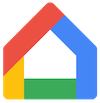
I have a Google Wifi router which is managed through the Google Home app. Google Home is centered around, well, homes, which are a bucket for all your devices, segmented by rooms.
A Home which is managed by a Google Workspace account can’t invite personal Google accounts - this limitation was also something YouTuber Linus Sebastian ranted about recently too. I can’t have my new account take over my Google Home, nor does it appear to be possible to transfer my Google Wifi device between Homes if I made a new Home through my new account.
Unfortunately the solution to this one ended up being:
- Screenshot all my Google Wifi’s settings.
- Factory reset the device.
- Set it up again under a new Google Home on my personal account.
This is a super annoying restriction and hopefully it’s something Google improves in future.
12. Delete Google Workspace
You have a backup, you’ve double checked everything - it’s time to delete your Google Workspace account.
Follow the steps in “Delete your organization’s Google Account” to cancel your subscription then delete your account. As part of this process you’ll also need to delete and Google Cloud Platform projects associated with the organisation (e.g.: if you setup your own app keys for software like rclone).
You’ve made it! Google Workspace was a useful tool for me while I had it, but I’m glad to have finally decoupled myself from it. I’m free from Workspace’s restrictions and it’s fairly simple to mix and match services from Google or other providers if I desire in future.
